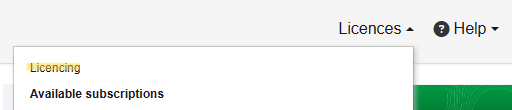Table of Contents
License Management
With the Update to Version 5.7.2 you will need to create an account at https://oneclicklca.com/ to be able to use ENVI-met
Follow these steps to successfully manage your ENVI-met license
General
As a License Manager, you have the power to:
- Add and remove users: Control who has access to your license. This feature is reserved for Science Licenses only.
- Deregister machines
1. Access License Management:
To Manager your License visit: oneclicklca.com and log into your account.
Go to “Licenses” and select “Licensing.” This shows all the licenses where you're a License Manager.
Step 1: Navigate to 'Manage' and click on 'Licensing'.
2. Select Your License:
3. Manage Users:
To change or add a License Manager, contact One Click LCA support.
Users with Rights to All License Entities: Add users here to give them access to all current and future projects. These users must already have a One Click LCA account. You can assign them read-only, modifier, or manager rights.
License Users: Add users here to give them access to the license.

They don't need an existing account; the system will automatically invite them to create one. Click “Delete” to remove a user from the license.